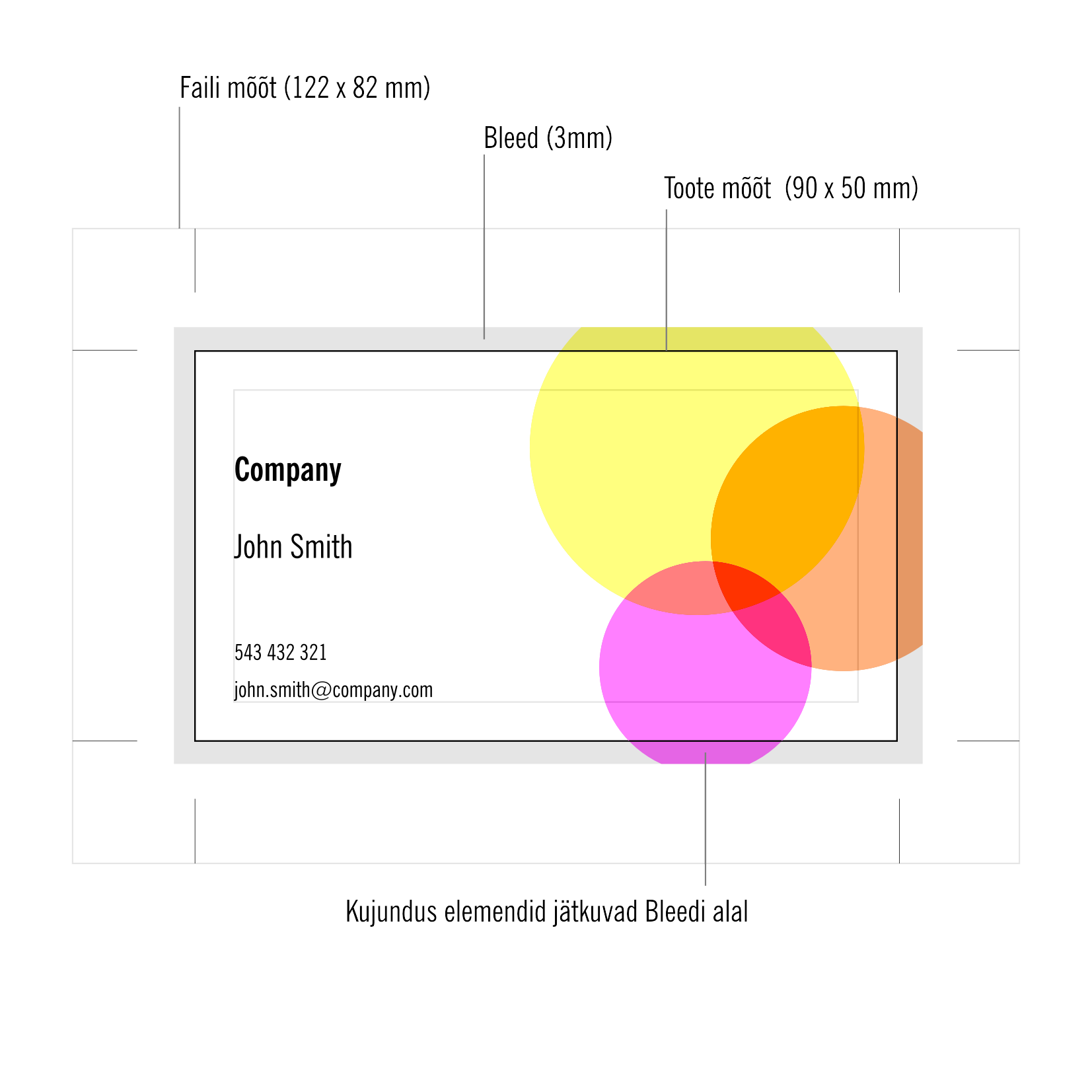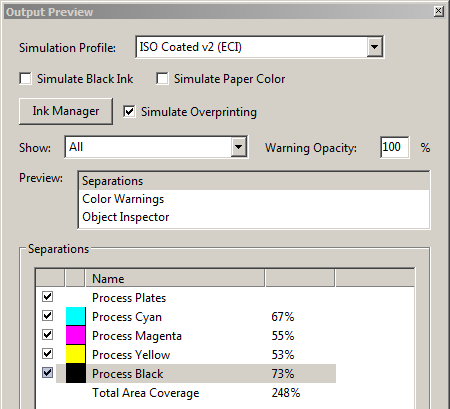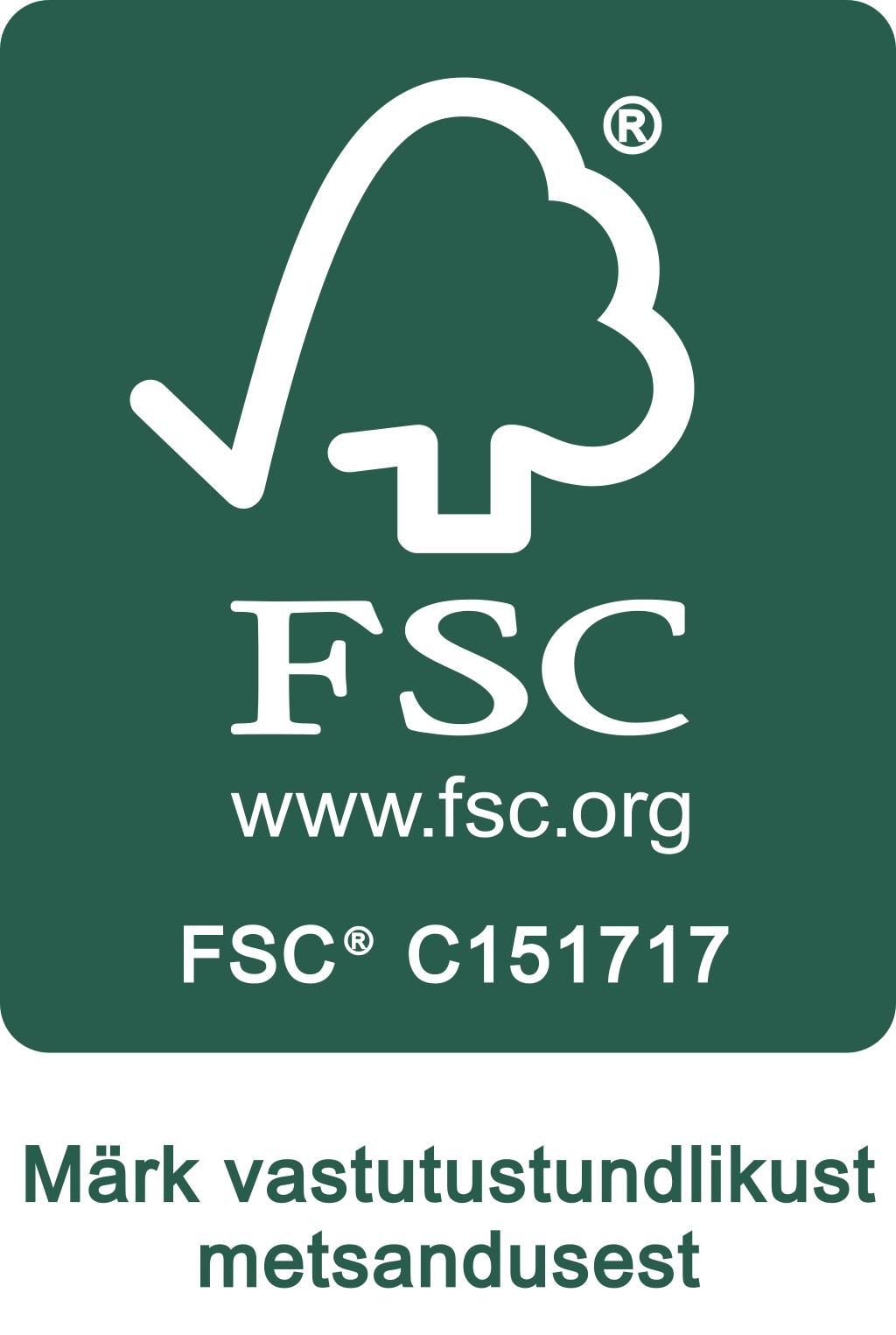Technical conditions for files
We only accept composite PDF files that meet the PDF/X (PDF/X-1a or PDF/X-4).
PDF print file must be created using the design software PDF/X preset or converted from a Postcript file with Adobe Acrobat Distiller using PDF/X presets.
Design for folder guide InDesign.
NAMING FILES
Files should be named clearly, comprehensibly and accordingly to the particular order, for example (Client_Name_Folder_1000EX.pdf).
Pages for two-sided products must contain in one file.
If, for some reason, there is a need to send a new, amended file to the printing house, the word ‘NEW’ should be added to the beggining of the file name. (NEW_OldFileName.pdf)
The file name must not contain language specific letters or symbols (+, -, /, #, !, (, õ, ä, ö, ü, é, å, etc)
BLEED
3-5 millimeters of bleed must be allowed on each side of the page. Bleed does not need to be added to the inner edge of staple bound notebooks. (Graphics continue in the bleed zone.)
THE RESOLUTION OF IMAGES (DPI)
The resolution of objects using raster graphics must be 300-400 dpi in 1:1 size. In special cases such as blurry backgrounds or posters in larger formats, the resolution can be lower, but not less than 150 dpi. The resolution for bitmap images must be 1200 dpi.
A resolution that is higher than required does not increase the quality of the image, but increases the file size and makes processing the images slower.
TEXTS, FONTS
All typefaces (fonts) used in the design must be included in the PDF file (As Embedded). If embedding a typeface in the PDF file is unsuccessful, all text using that typeface must be converted to objects.
White text (knockout) with a size of 8pt or less (height less than 3mm and weight less than 0.3mm) should not be used within a color space. Neither should any lighter-coloured texts.
Text in cursive or with serifs within coloured objects must at least 10pts large. Placing white text within a raster surface lighter than 50% or in a yellow surface should be avoided in order to make sure there is contrast.
In all cases, text based on vector graphics is preferred and converting text to images (pixels) should be avoided.
COLOUR IN CMYK
The orders to be printed with the four CMYK colours must not contain Pantone, RGB, Lab or other such tones. All coloured images must be in CMYK and Grayscale images must be converted to CMYK using a special GCR profile. Using the wrong profile may cause the grayscale image not to appear a neutral gray when finished.
The requirements based on the choice of paper must be followed. In case of images, this is provided by using the correct ICC profile, but in case of vector graphics, the designer must be assured that the amount of colour does not exceed the permitted limits, for example – C: 100%, M: 60%, Y: 100%, B 90% – the sum is 350%.
If the amount of colour is too large, the process of the ink drying on the printing paper is significantly complicated, which in turn causes the product to be stained in (post-processing/after-treatment) and later use.
The maximum amount of (paint/ink) in case of Gloss papers is 330%, in case of Silk and Matte coated papers, the largest amount of ink allowed is 300% and for uncoated papers the maximum amount of ink is 260%-300%. Using non printable percentage such as 1-3% and 97-99% in colour tones should be avoided.
Files that contain unacceptable colour tones (RGB etc) will be converted to CMYK automatically in the prepressing process using the ICC profile in accordance with the printing paper. The conversion is fairly accurate, but the colour tones of the finished products may differ from the preference of the client to some extent. Using custom Pantone tones should be avoided, because in this case, the automatic conversion may produce unexpected results. It is advised that all such conversions should be conducted by the creator of the file.
ICC PROFILES AND COLOUR MANAGEMENT
Folders and flyers will be printed on glossy paper, we suggest use newest colour profile by eci.org. ISOcoated_v2_eci.icc
ICC profiles should be installed or copied to C:\WINDOWS\system32\spool\drivers\color or with Macintosh: HD / Library / Colorsync / Profiles
PAGES IN THE FILE
The pages in the file must be positioned as single pages, rather than side by side (as spreads). Empty pages without layout must be included and be placed in their proper spot as well. The file must not contain any unnecessary pages that are not meant to be printed. The format of the page must be in 1:1 scale – the size of the design and the finished product is supposed to be the same.
CRITICAL OBJECTS
Texts and other critical objects must be placed at least 2mm from the edge of the product, in case of bound products, they should be placed at least 4mm from the edge of the page. This way, it is assured that these objects near the edges of the pages remain despite the inaccuracies of the technology used in cutting, folding and binding.
OVERPRINT AND BLACK
Graphical images must not be set to overprint, except for the colour black. Overprint may cause the colours to alter. For example, if a yellow object is set to overprint and placed on a blue background, the yellow will turn green. White objects that are set to overprint will disappear.
All 100% black objects are automatically set to overprint in the prepressing process. 1% of yellow has to be added to black objects if overprint is not intended. Large black surfaces containing just black may become dull-coloured or a design element may be visible under the black surface. In order to avoid this, it is recommended to enrich large black surfaces. (C: 40%, M: 30%, Y: 20%, B: 100%)
In cases of smaller black texts and lines, rich black colours should be avoided, these types of objects should be 100% black.
Overprint must be checked in a PDF file using AcrobatPro by selecting the ‘Simulate Overprint’ option int he ‘Output Preview’ dialog box. To check the colour black, the ‘Process Black’ checkbox should be unchecked.
SOFTPROOF
Soft proofing lets you temporarily simulate how an image will appear on another device, such as a printer, by using only a computer monitor. Achieving an accurate soft-proof requires a calibrated/profiled monitor using Acrobat Proffesional.
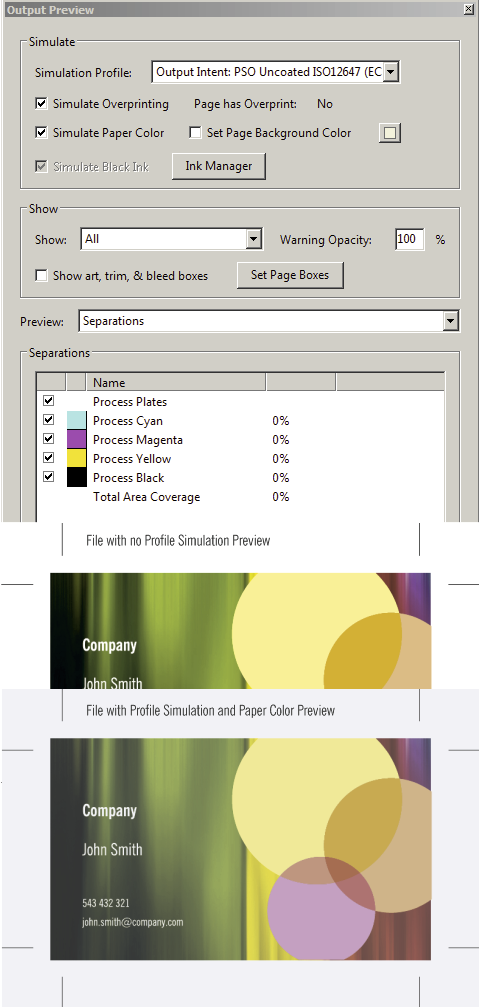
Also can mark “Simulate Paper Color” that makes the screen tonality a bit duller than the real editorials, but still gives an idea of the behavior of the colors in the printing process.